Skybox Shader
Skybox Shader Brief Overview
The Gradient Skybox shader is a modified version of the Flat Kit’s Gradient Skybox shader. Instead of two colors that you pick in two color choosers to form a gradient in the skybox, the Quibli version has a single Gradient Editor with a continuous color ramp. It means that you can have up to 8 independent color stops in the skybox with varying transition smoothness.
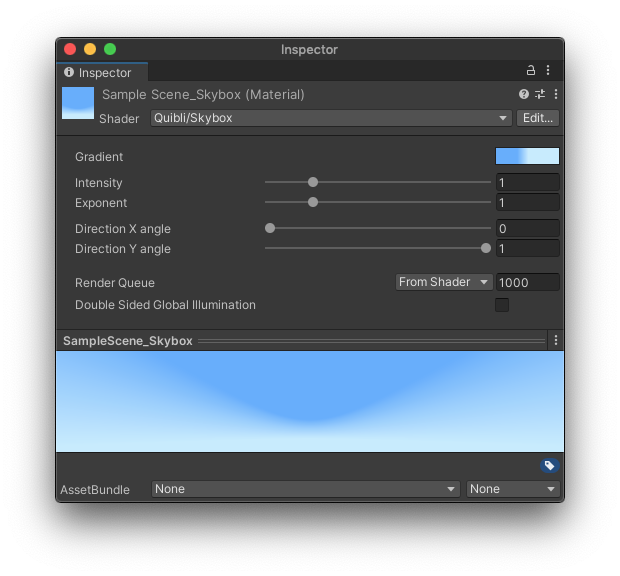
Quibli Skybox Shader Interface
Beginning to Work with the Skybox Shader
- Create a material
- In the Inspector panel, in the Shader drop down menu choose Quibli ▶︎ Skybox.
Now you can apply this material as your skybox: either drag it onto any empty spot of your scene in Game View, or go to Lighting panel ▶︎ Environment tab ▶︎ select this material in the Skybox material field.
Parameters of the Skybox Shader
- Gradient Clicking on the colored rectangle opens a Gradient Editor, where you can make a gradient to be displayed on the skybox. For more info about Gradient Editor, please, refer to the Gradient parameter description of the Stylized Lit Shader chapter in this manual.
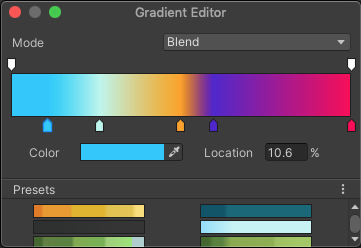
Gradient Editor in Skybox shader
The same Gradient Editor is available for the following shaders: Stylized Lit, Foliage, Skybox, Cloud3D, Cloud2D. You can find the detailed explanation of the Gradient in the ‘Gradient’ sub-chapter of ‘Stylized Lit shader’ chapter
- Intensity Defines how strong (or bright) the skybox is.
- Exponent A bias towards either of the ends of the Gradient.
TIP. You can animate the Exponent parameter for adding transition effects.
- Direction X Angle Rotation in on the X axis (Pitch).
- Direction Y Angle Rotation in on the Y axis (Yaw).
Comments